In this guide we will discuss about “How To Enable : Notification Cooldown on Android“. Pop-up notifications are really annoying, and it becomes worse during holidays when your phone is vibrating non-stop due to the numerous notifications. Thankfully, Android’s latest update has a nifty feature to help manage this: This method of notifying can be put on a cool down for a certain amount of time to avoid excessive notifications.
This tool gradually reduces the volume of the notifications when an app that you have installed alerts you constantly, and it can switch off vibration until you use your device. It is now time that we learn how you can toggle on this feature and thus regaining control of the notification.
Table of Contents
Understanding Notification Cooldown
What is Notification Cooldown?
Notification-Cooldown is one of the new features which arrived with the Android 14 QPR2 Beta release. It actually aims at averting a problem of an excessive number of notifications by diminishing the loudness of notifications from one application when they are received consecutively.
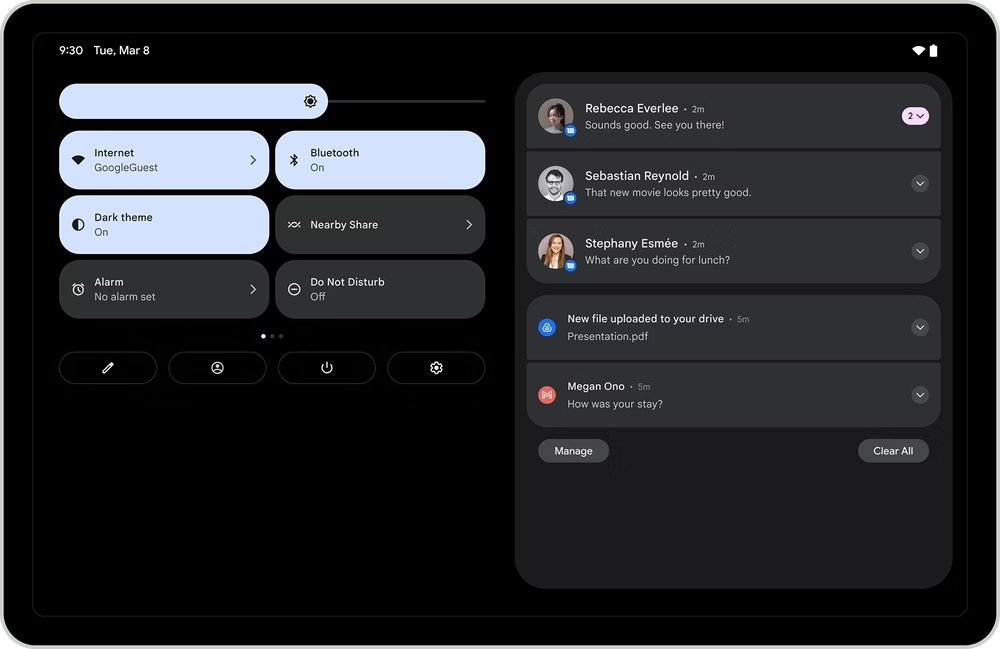
How does it work?
Again, if many notifications from the same app are received in a short time span, Notification Cooldown slowly reduces the noises they produce, thereby making them less annoying. Also, you can mute the vibrations on these notifications till the time you don’t unlock your phone and respond to the notices.
Why Use Notification Cooldown?
Advantages of the use of Notification Cooldown
Reduces Distractions: Through adjustment of loudness of subsequent alerts it reduces interruption.
Maintains Important Alerts: This feature is different from muting all the notifications, as it provides you with important notifications, but does so without much interrupting.
Customizable: It can be made specific to the type of notifications that the recipient is to receive only.
Using different settings of notification: comparison with the other notification settings
Traditional notification settings often offer a binary choice: it is either all the notifications rings at the loudest possible, or you turn them off completely. Notification Cooldown is useful then Notification Shock since it does not constantly interrupt the user with notifications.
Prerequisites
Android version requirements
Notification Cooldown is best for if you have a Global ROM device with Android 14 QPR2 Beta or later. That is not available in earlier release, it was introduced only in latest release.
Beta vs. stable versions
At the moment, this feature is implemented only in the Beta version of the software. If you use the standard version, you will have to wait for the standalone update of the game or go the Beta way.
Measures to Apply in a Notification Cooldown
Accessing the Settings menu
Please launch the Settings application on your Android device.
Navigating to Notification settings
Go to Notifications.
Enabling Notification Cooldown
Select Notification Cooldown.
Choose from one of the three options:Choose from one of the three options:
Their suggestion was to add Cooldown to all notifications.
Apply Cooldown to conversation

Don’t use Application Cooldown
Customization Options
Putting Cooldown to all notifications
This option makes sure that regardless of the application, all notifications will have their volume gradually turn down if they are consecutive.
Applying Cooldown to conversations
If you remain uninterested, you can confine this feature to the notifications of the specific conversation only while other app notifications are allowed at the normal volume.
Deciding on the number of minutes/delay time to apply on Notification Cooldown
For the clients who feel this feature is not suitable for them, they can decide against it by choosing the option Don’t use Application Cooldown.
Disabling Vibrations for Alerts
How to disable vibrations
To turn off vibrations for the notifications, which are in cooldown, disable the switch next to Vibrate when unlocked in the Notification Cooldown.
Benefits of disabling vibrations
This guarantees that your device does not vibrate or make any sound when there is a notification unless you are actively looking at the notification.
Managing Notification Cooldown Settings
Setting up the basic configuration after the Enable has been pressed
Of course, you can always go back to the Notification Cooldown settings to change some of the options if desired. Basically, the procedure would be the same as the previous steps given above.
Troubleshooting common issues
- If the ‘+’ button doesn’t appear to function, check your device Android version to be correct.
- If changes do not go into effect right away, try rebooting your device.
- See if there are any specific notification settings for the particular app that may be overriding the general settings.
Alternatives to Notification Cooldown
- There are other ways through which one can manage the notifications.
- Do Not Disturb: Silence all notifications but bulk or essential ones.
- Notification Channels: Filter the options based on the type of notification from the same application.
- While comparing the Notification Cooldown with the other methods,
- Notification Channels and Do Not Disturb give even more control but they are rather too limiting. Notification Cooldown is thus obvious in ensuring that crucial notifications exist in an environment that is free from constant interferences.
- This section focuses on a brief overview of the first orientation of users on the concept of Notification Cooldown.
- Those who have tried the feature claim they are less interrupted and like having a sense of knowing when they will be interrupted next.
Potential improvements
Separately, users have also suggested more specific settings and the applications of cooldown options not only on the entire device but on specific apps.
Guidelines On When to Apply Notification Cooldown
- Some strategies that may be followed to make the feature more effective.
- It is possible to adapt the settings meeting the peculiarities of individual requirements.
- Do not hesitate to curb the assortment as well as the frequency of notifications by distinguishing the most active applications.
- Should be combined with other utilities for notifications’ management for the best outcome.
Common pitfalls to avoid
- Leaving system vibrations off and forgetting to turn them on if there are more critical alarms to be received.
- Gross misuse of the cooldown feature by applying it on important notifications.
Security and Privacy Considerations
This is to mean that your data should always be protected
Notification Cooldown does not in any way affect the security of your notifications. It just deals with loudness and the shaking, rumbling or vibrating characteristics of sound.
The effect of Notification Cooldown on privation is as follows;
This feature does not in any way interact with the content of the user notifications. It only alters the manner and the time it takes before you are informed.
Future Updates and Features
- Notifications to be expected to contain new settings and improvements for the Notification Cooldown
- With the progressive development of Android, even this part can be supplemented and more points on the customization of notifications, or on other applications that help control them.
New features in the Android 14 Quality Promoting Release 2 Beta
Notification Cooldown is also a new feature, and the Private Space, as well as introducing a new way of transferring WiFi passwords, are provided in Android 14 QPR2 Beta, so it is quite a considerable update.
Read More : “How To Disable Back Gesture on Android Using ADB Command“
Conclusion
Notification Cooldown is a useful application for minimizing the amount of notifications on Android device. In this way, while receiving the information on one’s need through alerts and updates, it will not disturb the ever-blending series of such alerts by continuously reminding them. Turn this on today and be in charge of your notification.
FAQs
Which devices can I use to support Notification Cooldown?
Available on Android 14 QPR2 Beta and later for devices that are part of the Google distributed RC subgroup.
Is it possible to utilize Notification Cooldown on the early versions of Android?
No, it is there only in Android 14 QPR2 Beta and later versions, I believe.
How do I remove it if I don’t like Notification Cooldown?
To turn off the feature, follow the same process as the Notification Cooldown and choose the option saying Do not use Application Cooldown.
Does Notification Cooldown shorten or influence the battery life of a device?
It mostly affects the notifications and the vibration intensity, meaning the effect on the battery life is not significant.
Does it affect anything in performance of apps?
In a word, Notification Cooldown has no impact on your apps’ performance. It only controls how notifications are to be delivered.





